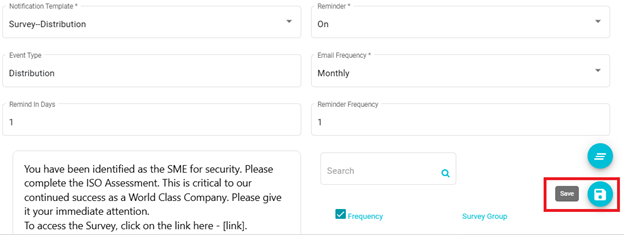Survey Auto Distribution
Survey Auto Distribution or Reminder
Overview
To conduct the survey on timely basis, user should be able to configure the auto distribution or reminder at the survey group Level. This helps in keeping DataMap & risk analysis updated.
Through this feature user can configure the auto distribution & reminder which triggers based on configuration.
Steps to be followed:
Log in to your Data Governance Tool account.
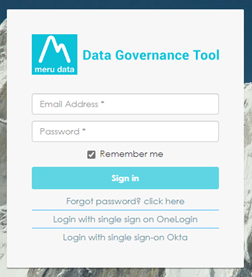
From the hamburger menu present on the top left corner of the Dashboard, click on Survey
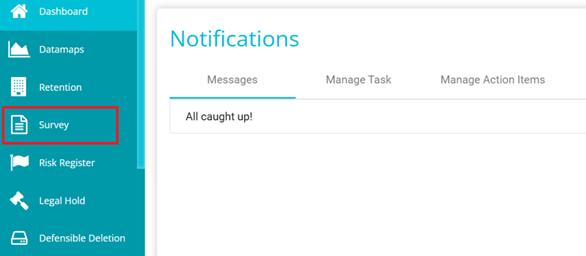
On the Survey Home page, disable the Distribution view if it has been enabled

On the Survey Data page, click on the settings icon for the required survey.

You will be navigated to the Survey details page.
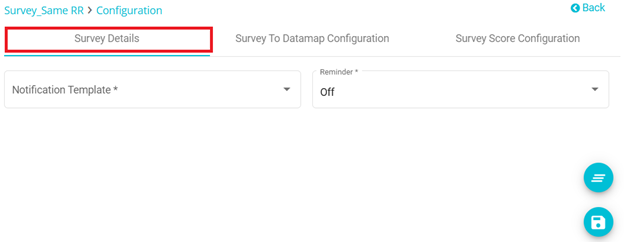
Here, Select the notification template to be used for sending mails from the drop-down menu.

From the reminder drop down user can select "on" if reminder needs to be sent and "off" if reminder is not needed.

From the email frequency drop down user can select how frequently the mails should be sent.
In the remind in days field, user needs to enter in how many days a reminder should be sent.
In the Reminder Frequency field user needs to enter the frequency at which the reminder needs to be sent.
Note:
First Distribution will be Manual.
If the survey is distributed & not answered - the reminder will be sent based on Email Template Frequency and the survey\'s last distributed date will be considered as initial date at group level. For Reminder - We just use the same email template used while distribution and append the \"Reminder\" in it.
If the survey is distributed & answered -- It will be re-distributed with Last Answer based on email template frequency and the Survey's answered date will be considered as initial date. For redistribution, we pick the template which is configured.
Whenever a new distribution (New Group), From Self-service link & Import is created, that will be mapped to the auto distribute/Reminder configuration based on if it is Answered/Not Answered.
Whenever a distribution is Archived, any distribution or Reminder will not be sent.
Select the checkbox beside the survey group to include it in the distribution being created.
At the bottom right corner click on the Clear all icon to clear the answers previously entered.
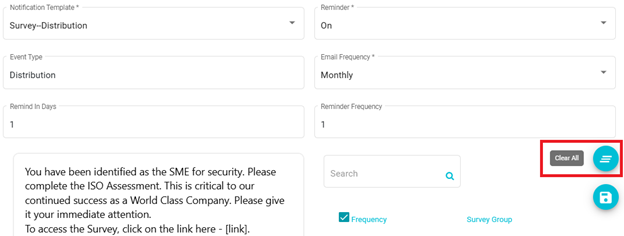
At the bottom right corner click on the Save icon to save it.